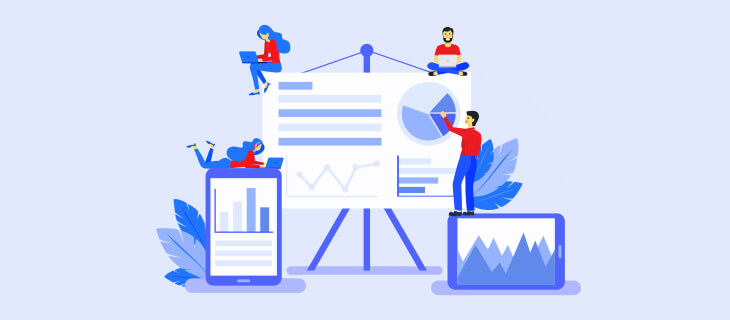
Title: Streamlining Salesforce Web-to-Lead Attachments: A Creative Solution
Have you ever faced the challenge of needing to send attachments through a web-to-lead form to Salesforce? If so, you’re not alone. I encountered this requirement from a customer a few months ago, and like many others, I was met with several obstacles:
- No Migration to Web Form to Sites: My client was not interested in migrating their web form to Salesforce Sites.
- No API Development: The customer didn’t have the resources for complex API development.
- Budget Constraints: There was no budget allocated for purchasing additional software, tools, or plugins.
With these restrictions in mind, I embarked on a mission to find a solution that would meet our client’s needs within these constraints. After careful consideration, I came up with a creative solution that proved to be effective.
Understanding the Requirement
In most cases, companies use web-to-lead forms on their websites for various purposes, such as contact us pages, landing pages, request for information forms, or trial download forms. In my client’s case, they needed the form to accept job applications, which required the capability to upload candidates’ resumes as attachments.
The Solution
Here’s the step-by-step solution I devised:
- Add a New Form with File Upload Fields: Create a new form that includes file upload fields and a custom button. Remove the default submit button from your Salesforce lead forms.
- JavaScript Function for File Upload: When the custom button is clicked, call a JavaScript function that does the following:
- Generates a unique Attachment Key.
- Submits the file upload form using AJAX, including the uploaded files and the generated Attachment Key to the Action Page.
- Action Page Validation: The Action Page should validate the file type, file size, and Attachment Key.
- Email Attachment to Salesforce Email Service: Upon successful validation, send the attachment as an email to Salesforce Email Service and return a success message.
- Link Attachment to Salesforce Lead: When the success message is received, submit the Salesforce form with the generated Attachment Key as a value for a custom field created on the Salesforce Lead Object.
Processing Attachments
Emails sent to the Salesforce email service will trigger an Apex Class. This class will process the attachments by doing the following:
- Matching Attachment Key: If it finds a lead with a matching Attachment Key, it will link the attachment to the lead.
- Delayed Lead Creation: If lead creation is delayed, the class will store the Attachment Key and attachments in a custom object.
- Trigger on Lead Object: Add a trigger on the lead object that matches the Attachment record on the attachment object based on the Attachment Key. This will link the attachment to the lead record and delete the Attachment record created on the custom object.
- Custom Field for Attachments: Create a custom field, a boolean, on your Lead Object called “Has Attachments.” Enable it when a lead is attached with attachments from an email.
If you require assistance in implementing this solution, I can provide my services at a reasonable cost. Feel free to contact us at info@keneland.com for further details.
By creatively leveraging Salesforce’s capabilities and some JavaScript magic, we found a way to overcome a seemingly complex challenge while staying within our budget and resource limitations.
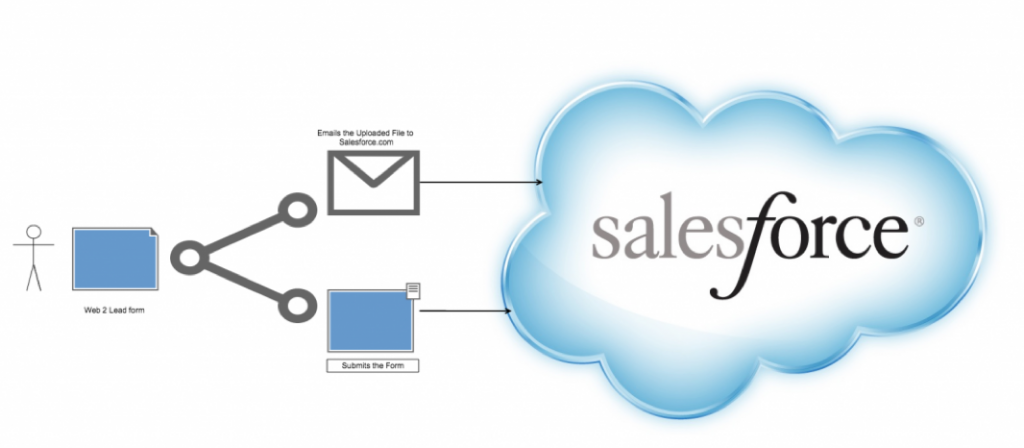
#Salesforce #WebToLead #AttachmentHandling #CreativeSolutions #SalesforceTips #WebForms #SalesforceIntegration #AttachmentProcessing #ApexClass #SalesforceDevelopment #WebDevelopment #DataProcessing #EmailServices #LeadManagement #EfficientSolutions #SalesforceCommunity #TechSolutions #JavaScript #SalesforceConsulting #CRM #AttachmentKey #CustomFields
